
MIDI Morph: Smart Melody Assistant User Guide
Welcome to MIDI Morph
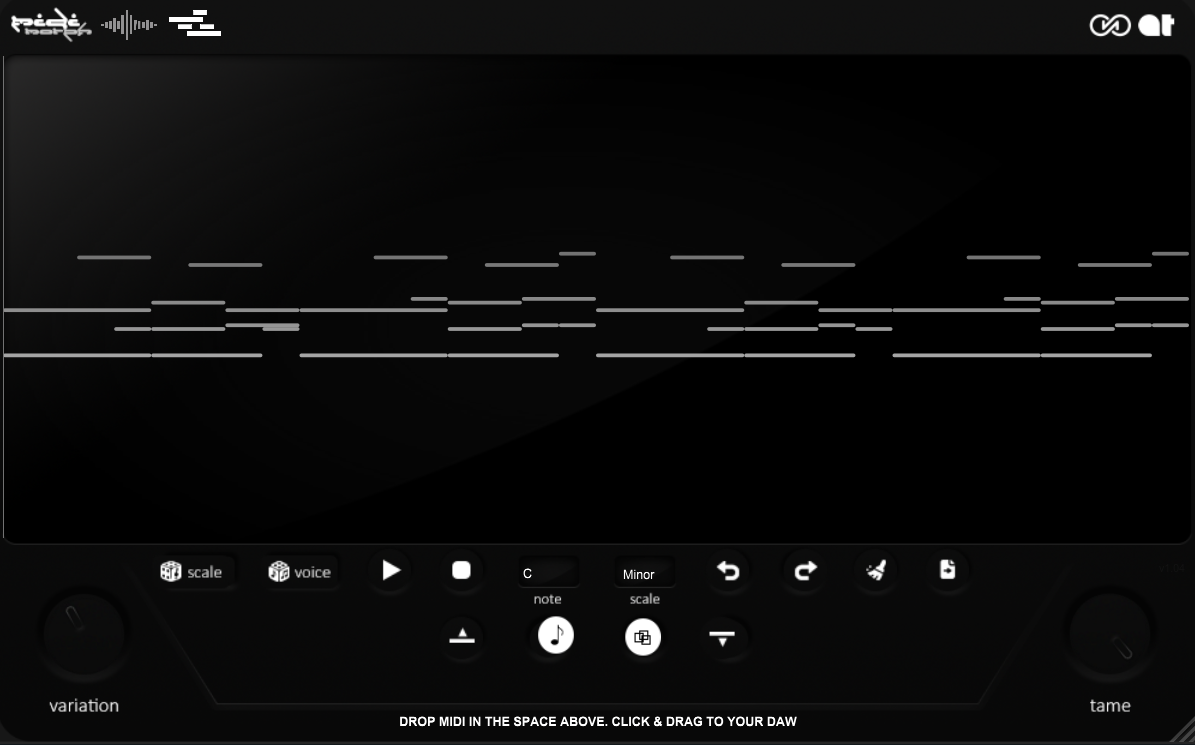
Getting Started
Installation
1. System Requirements
MIDI Morph is compatible with Apple MacOS 10.6 or later and Microsoft Windows 10 or later & works with all DAWs except ProTools.
2. Download and Install
Follow the link from your purchase confirmation email to download MIDI Morph. Run the installer and follow the on-screen instructions. There are also text instructions included with your download.
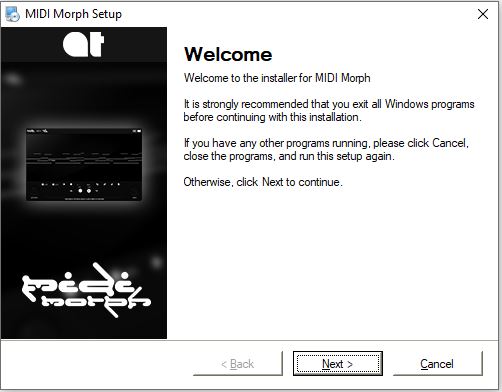
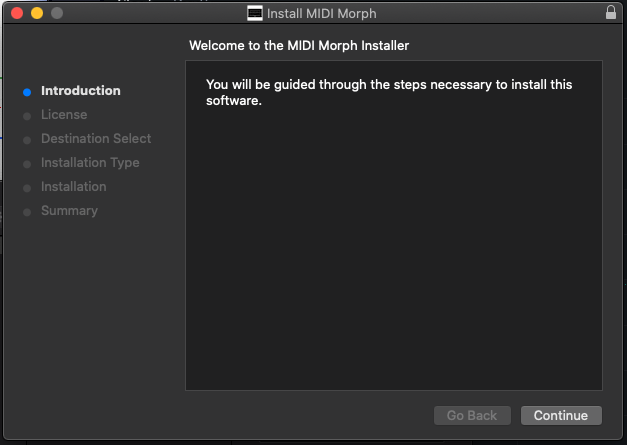
Opening MIDI Morph
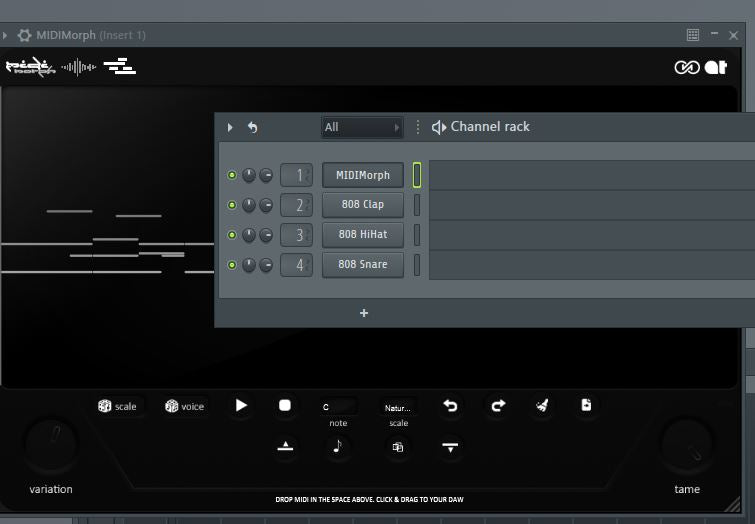
In Your DAW: Open MIDI Morph as you would with any Instrument plugin, on an empty Instrument channel. MIDI can be demoed directly within MIDI Morph.
Main Features
Scale and Key Selection
Selecting a Key and Scale: Use the dropdown menu to choose the musical key and scale. MIDI Morph will adjust the MIDI data to fit your selection by shifting the individual notes to the closest notes in the specified scale.
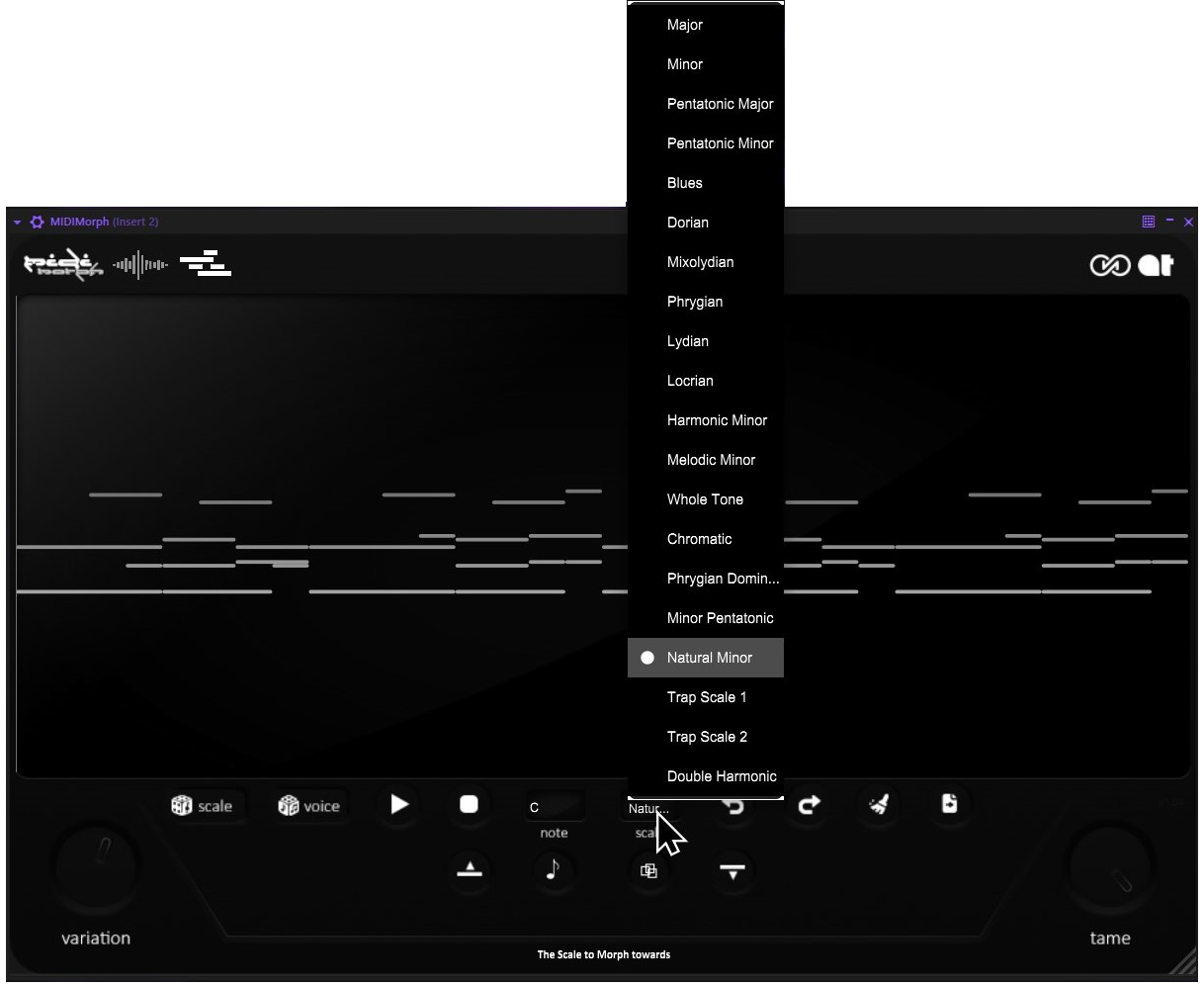
Mid files can be dropped directly into the main window and then dragged directly from the window. You can also use the Export button to export new .mid files.
Randomization Features
Variation Knob: Controls the intensity of randomization. Lower settings apply subtle changes, while higher settings result in more drastic transformations.
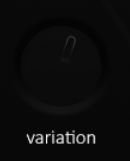
Scale Morph Button: Applies randomization based on the current threshold setting. It intelligently shifts notes to the closest note within the selected scale and key.
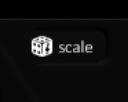
Voice Morph Button: Swaps notes within chords and creates various randomization within different octaves.
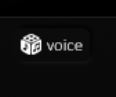
Note Swap Button: Swaps notes within the MIDI data, respecting the threshold setting for the randomness of swaps.

Revoicing Button: When enabled notes will be transposed randomly.

Note Length Control
Tame Knob: Adjusts the length of notes. Adjusts all notes simultaneously.
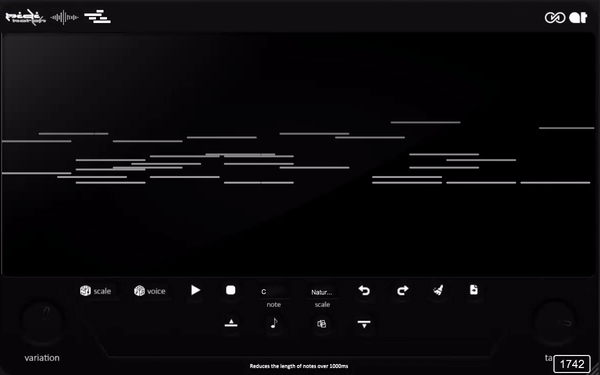
Custom Audio
Wav File: Drop .wav file into this slot to use it when demoing Midi.
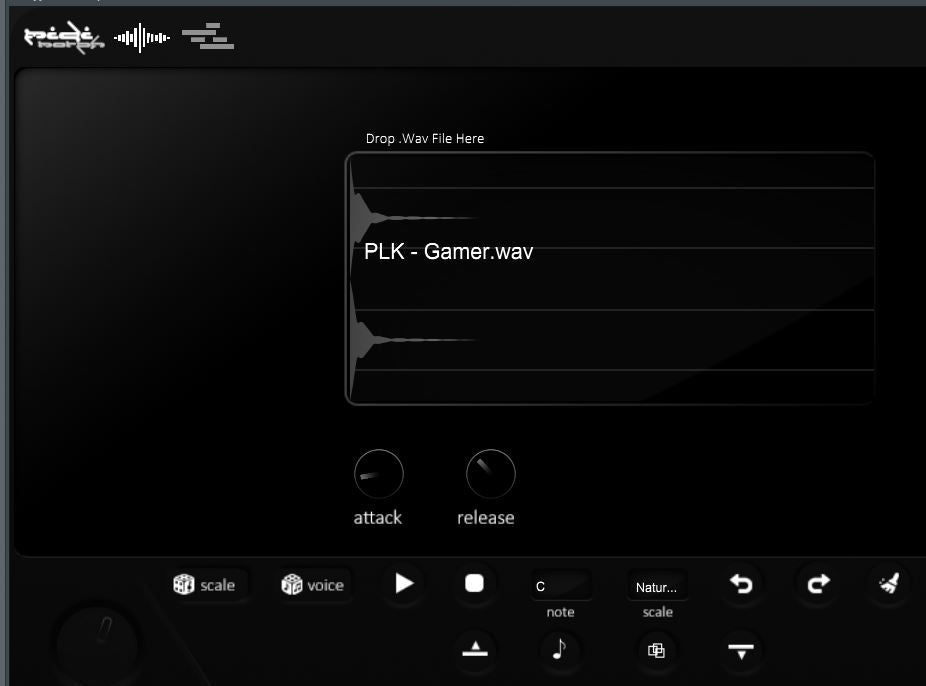
Attack/Release: Standard Attack and Release controls for the .wav.
Other Controls
Play/Stop Buttons: Demo the current midi.
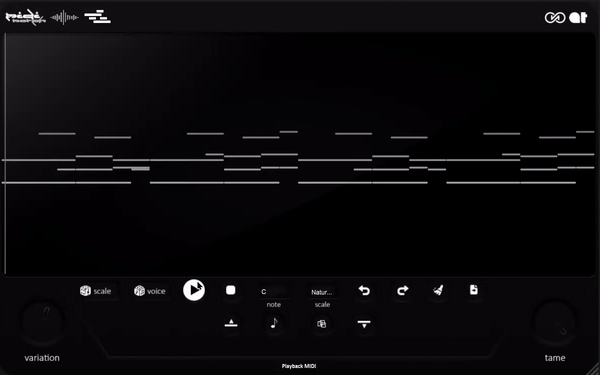
Undo/Redo Buttons: Undo and Redo the last action.
Clear Button: Clears the loaded .mid file.
Advanced Tips
Creative Use of Variation: Experiment with different variation settings to find the sweet spot for your track. Use automation to vary randomness throughout your piece.
Scale and Key for Musical Coherence: Utilize the scale and key selection features to maintain musical coherence even when applying extreme randomization.
TIP: Drop in a midi score and select the Scale and Key it's in, then use Scale Morph to create brand new sections.
Technical Support
Contact: audiotechhubonline@gmail.com for 24/7 email support
FAQ
Q: Is MIDI Morph a midi-fx plugin?
A: No. MIDI Morph is loaded as an instrument plugin.
Q: Does MIDI Morph require an internet connection?
A: No. MIDI Morph works entirely offline.
Q: After 2 morphs the morph window is empty and I have to start all over again.Is
there a solution for that?
A: The variation knob controls the 'strength' of the effect so the higher it is the more extreme the randomization is. The "Re-Voicing" and "Voice Morph" effect in MIDI Morph is randomly transposing notes into different octaves. When notes are transposed above c7 they are removed and when below c2 they are removed just to keep that randomization mode more musical. Lowering the strength or using transpose options prior to randomizing should help.
Thank you for choosing MIDI Morph. We're excited to see how it inspires your musical creativity!

